Changing Existing Products: #
Select [ Product Services | Product Maintenance ] and find the product to change, then click the

Update icon.
Proceed to make any changes. See Adding New Products for a description of each field. After all changes have been made Click on the [ Save ] button at the bottom of the page.
Adding New Products: #
Select [ Product Services | Product Maintenance ] and if it is at all possible find a similar product then click the

Update icon to view this existing product, then click the

icon to add the new product.
Each new product must have a unique Product ID ( Bar Code)
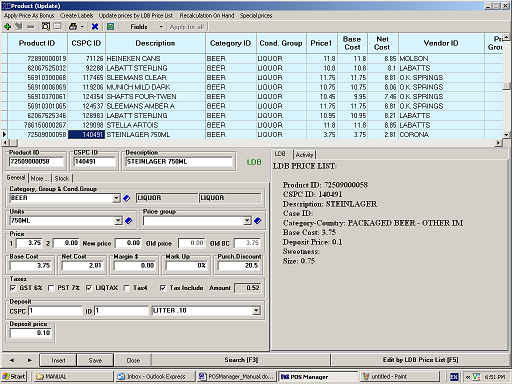
Product ID #
Is the primary and unique identity for POS Manager and is usually the bar code on the product… Bar codes are composed of a System digit, one or two sets of 5 or 6 digits, followed by a check digit. Consult with your installer as to which digits of the bar code to use.
| Code | Sample |
| UPC-E | s #### c |
| UPC-EAN-8 | < ###### > |
| UPC-A | s ##### ##### c |
| UPC-EAN-13 | s ###### #####c |
To share a bar code with two different products such as a single can from a six pack precede the bar code with a “1” for example: the Bud Single will use 16206733535 for the Product ID
CSPC ID #
The secondary, or vendors product identity. There may be duplicates of this number. All products sharing the same CSPC ID will be consolidated for the Licencee and Shortage report.
Description #
The secondary, or vendors product identity. There may be duplicates of this number. All products sharing the same CSPC ID will be consolidated for the Licencee and Shortage report.
Category #
Determines the taxes to be applied to both purchasing and sales. Group & Cond. Group are determined by the Category.
Units #
The size of the product.
Price 1 #
The normal or default pricing level at POS Evolution.
Price 2 #
The Level 2 price. There are 7 price levels available.
Taxes Amount #
Are determined by the Category.
Price Group #
Share the same pricing among this group.
Base Cost #
Equal to the current invoiced cost.
Cost #
Equal to the Net Cost with all taxes and discounts removed.
Margin & Markup % #
Changing the Margin or Markup % will immediately change Price 1.
Single ID for Adjustment #
Enter the CSPC or Product ID of the product this item will create when making adjustments in the Receives section. For example this Budweiser 6AL will create 6 Bud Singles.
Size Rate #
The number of products made up by the adjustment.
Case ID #
The bar code on the case for this product.
Units per Case #
The number of products in each case.
Multiple for Order #
The minimum number of products to purchase and the multiple i.e 25,50,75,100 etc.
Vendor #
The Vendor that will be used in the Ordering section.
Bonus Points #
The Points that will be applied to customer accounts for each product sold.
Min Stock #
Represents the minimum inventory or PAR stock you want to maintain.
On Hand #
Represents the current inventory on hand.
Last Sold #
The date of the last sale for this product.
Period 1,2 & 3 #
Represent the quantity sold in the current, and previous two weeks
Edit By LDB Price List #
Will change the Cost to the current cost in the LDB Price List file
After all changes have been made Click on the [ Save ] button at the bottom of the page.
Multiple Bar Codes & Duplicate CSPC Numbers: #
POS Manager treats products with multiple bar codes as separate unique products. There is only one product with the only occurrence of that bar code. Many of these products however, may have the same CSPC number and their activity is consolidated on the Licensee & Shortage Report.



