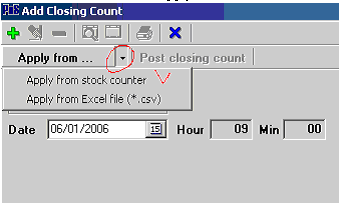Table of Contents
Go to: #
- Inventory -> Closing Count -> Add Closing Count
- 1.1. Using Stock Counter
- You can calculate the Inventory by:
- All
- Specific Category
- Group of Categories
- Group of Items
- You can calculate the Inventory by:
- 1.2 The period is not limited.
- Please, Pay attention to select the day of Calculating Inventory… It will affect your Shortage/Over Calculation. The day you select from calendar. The Time is – “The Start Time of your Store”.
- 1.1. Using Stock Counter
- Please, follow the instruction:
- I. Send the Reference file to the stock counter:
- In POS Manager:
- 1. Export the Reference File
- I. Send the Reference file to the stock counter:
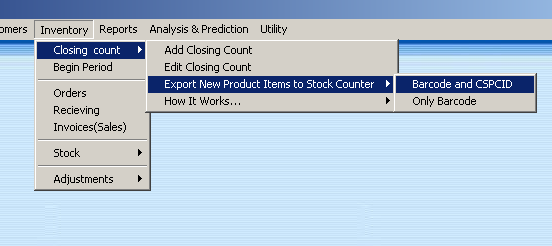
3. Please,select Yes or No:
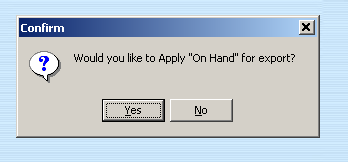
4. Plug in the Stock Counter to the Computer, and press <Ok>
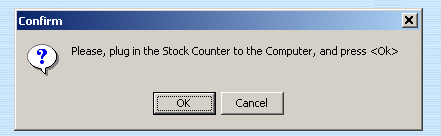
5. Please, click <OK>:
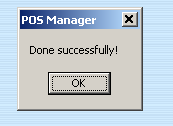
- Transferring the count to the computer
- Connect the stock counter to the cable
- Go to Inventory->Closing Count-> Add Closing Count Select the day of Closing Count
- Press the button “Apply from Stock Counter”