Adding New Order #
Select [ Inventory | Orders ] and click on Add Record icon
Select the Vendor and set the Date Shipping
Click on the Order items icon to open up this order
Click on [ Apply Min Stock ] to fill this order with that vendors product and suggested quantities
This quantity is equal to the Minimum stock, minus inventory on hand, rounded up to the Multiple for Order.
Click on the Order Item icon to add any additional products to this order.
Repeat entering new items to the order until finished:
- Enter the CSPC # or Product ID and press [ Enter ]
- Select Units or Cases
- Enter the quantity to purchase
- Change the Base Cost if necessary
- Press [ Enter ] to Save
When finished entering all items in the order click on [ Close ]
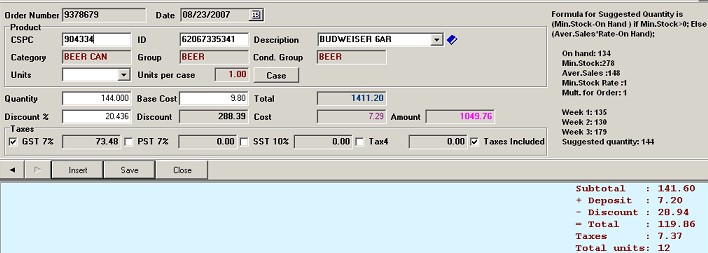
Ordering Using the Stock Counter: #
POS Manager supports using the stock counter to make up an order
Clear the stock counter of any data
Scan those products and their quantity to be purchased.
Then drag and drop the file into the C:BARNET\POS\IMPORT folder.
See the Using the Stock Counter. Of this manual
Then Click on Apply from Stock Counter to add those entries to the order.
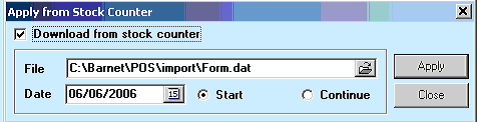
Finish of the order as per above sections.
Sending Order to Vendor:
Receiving the Order.



