Manual Receives: #
Select [ Inventory | Receiving ]
Select the Starting and Ending Dates, and then click on the

Add Item button to start a new documentEnter the Order ( Invoice ) number, Date Shipped, and Select the Vendor
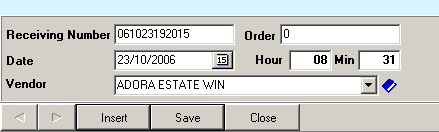
Click on [ Save ] and [ Close ]
Select that order and clink on the

Order Item icon to open up this order
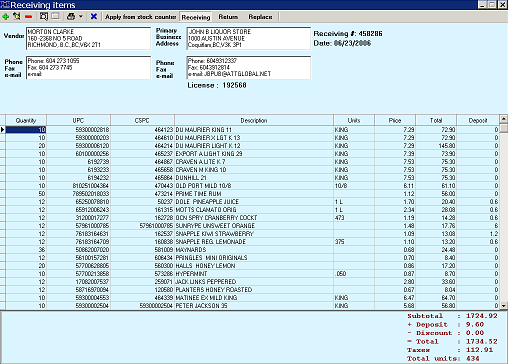
Select [ Receiving ] and then click on the

Add Item icon to start adding products to this order.
Repeat entering new items to the order until finished:
- Enter the CSPC # or Product ID and press [ Enter ]
- Select Units or Cases
- Enter the quantity Received
- Change the Base Cost if necessary
- Press [ Enter ] to Save
When finished entering all items in the order click on [ Close ]
The products have now been added to the inventory as of the Date shipped on the order.
Click on the Printer icon and print the receiving report
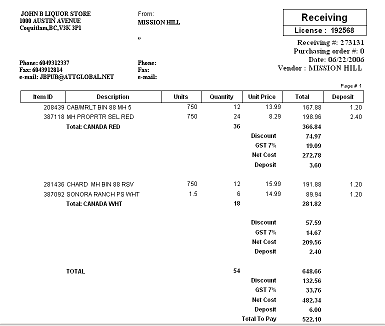
Returns and Replaced by Supplier:
Start up a new Order or select an existing order as in above section Receiving Manual:
#
Select [ Return ] or [ Adjust ] and then click on the Add Item icon to start adding products to this order.
Repeat entering new items to the order until finished:
- Enter the CSPC # or Product ID and press [ Enter ]
- Select Units or Cases
- Enter the quantity Received
- Change the Base Cost if necessary
- Press [ Enter ] to Save
When finished entering all items in the order click on [ Close ]
The products have now been added to or removed from inventory as of the Shipping Date on the Order.
Adjustments: #
POS Manager supports moving inventory from one product to another. On the Product Update screen for each product set the Single ID for Adjustment information.

Notice that you can have many products ( 6, 12, and 18 packs, etc. ) all connecting to the same single To manage these adjustments keep a log book of when you break open on of these 6, 12 packs , etc and once a week Start up a new Order as in above section Receiving Manual:
Use your store as the vendor.
Click on the Add Item icon to start adding products to this order.
Repeat entering new items to the order until finished:
- Enter the CSPC # or Product ID and press [ Enter ]
- Select Units or Cases
- Enter the quantity Received
- Change the Base Cost if necessary
- Press [ Enter ] to Save
When finished entering all items in the order, click on [ Close ]
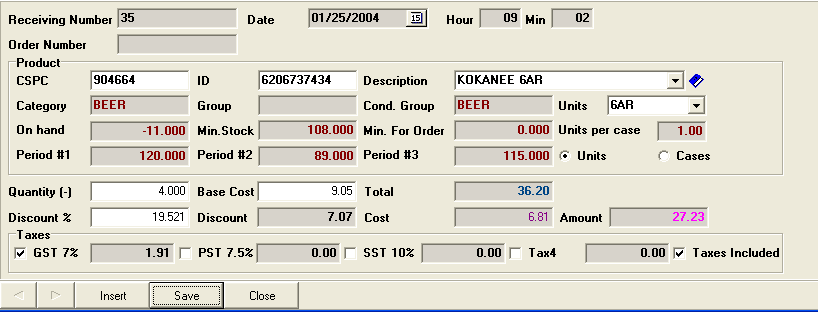
Those products have now been reduced in inventory and the corresponding Single For Adjustment product has increased in inventory.
Receives Using Stock Counter: #
POS Manager supports using the stock counter to record your receives.
Clear the stock counter of any dataScan those products and their quantity received.
Then drag and drop the file into the C:BARNET\POS\IMPORT folder.
See the Using the Stock Counter. Of this manual
Then Click on Apply from Stock Counter to add those entries to the order.
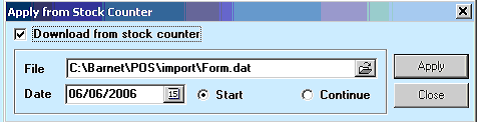
Finish of the order as per above sections.



